Sponsors

Create a Smart Collection?
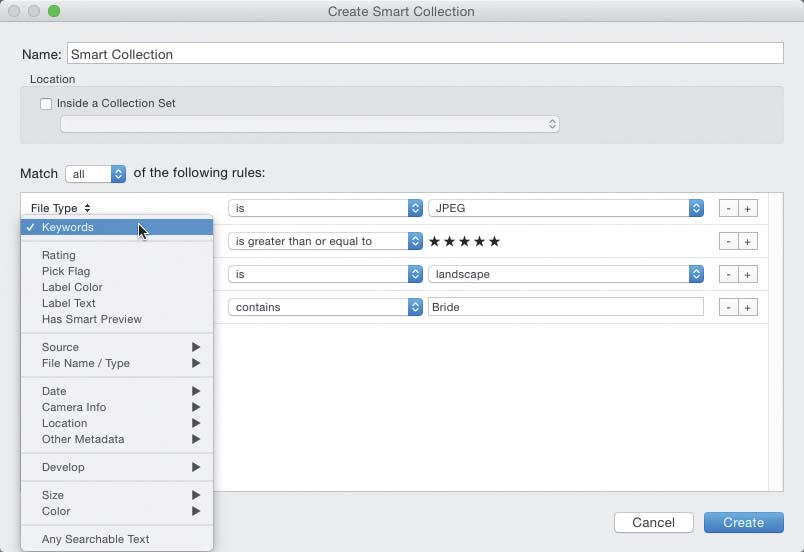
In the Library module’s right side Panels area, click on the little + (plus sign) button at the top right of the Collections panel, and choose Create Smart Collection to bring up the Create Smart Collection dialog you see above. This is where you choose the criteria for your smart (automated) collection from the pop-up menus. Click on the first field on the left and you’ll see a long list of attributes you can choose from, and once you choose one, the next pop-up menu over is for modifiers (for example, if you choose Rating, your modifier might be Is Greater Than, Is Less Than, Is Equal To, and so on). If you need another modifier (like for Rating, where you need to choose the number of stars—1 through 5), that would appear next. To add another criterion, click the + button to the far right of this string of pop-up menus. To delete any criterion, click the – (minus sign; I didn’t actually have to say that last one, did I?). When you’re done picking criteria, click the Create button and now Lightroom will pull all the images that fit that criteria into a new smart collection. By the way, you can change the criteria for your smart collection anytime by just double-clicking directly on it in the Collections panel (you’ll know it’s a smart collection because it will have a small gear icon before its name).


