Sponsors

Remove That Bulging Look?
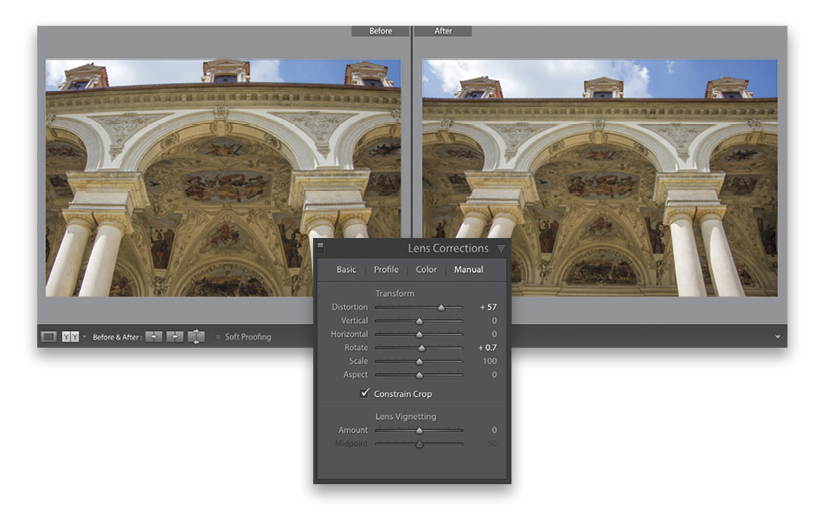
To fix that lens distortion that causes things like doorways and buildings to look like they’re bulging outward toward the viewer, go to the Len Corrections panel (in the Develop module’s right side Panels area), click on the Profile tab, and first try turning on the Enable Profile Corrections checkbox. That alone will sometimes fix the problem (make sure you see your lens make and model in the pop-up menus below the checkbox. If you don’t, choose it from those menus—usually just choosing the brand will be enough for it to find the exact lens you used from its internal database). If the profile correction helped, but not quite as much as you’d like, in the Amount section is a Distortion slider that lets you fine-tune the amount—just drag it to the right. If that still isn’t enough of a fix, click on the Manual tab (as seen in the inset), and then drag the Distortion slider at the top to the right until the bulging flattens out (yes, you’ll have to crop the edges away, or let Lightroom do it for you by turning on the Constrain Crop checkbox in the middle of the panel).


