Sponsors

Add Keywords to a Photo(s)?
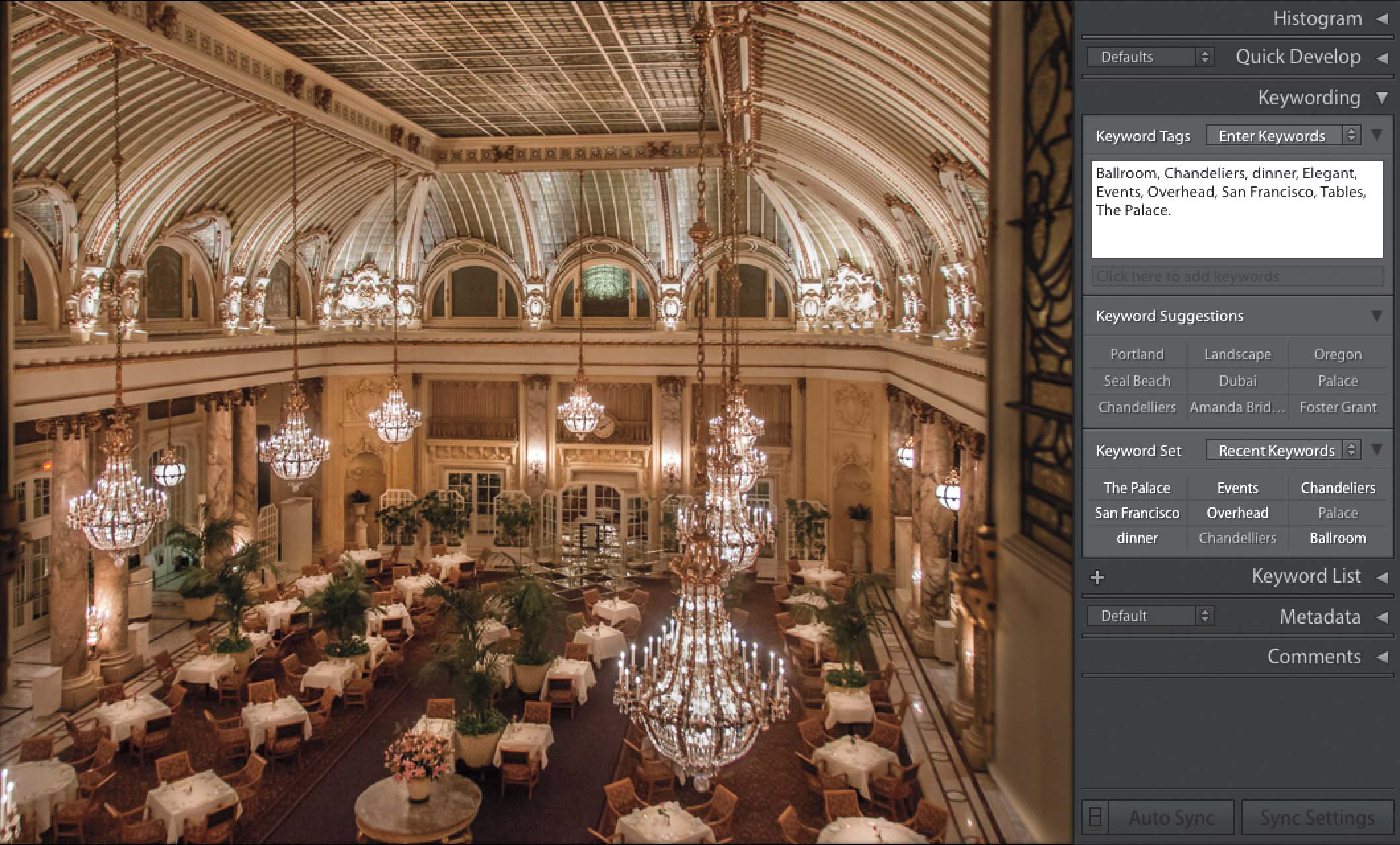
In the Library module, select a photo (or a bunch of photos), then go the Keywording panel (in the right side Panels area). Right below where it says “Enter Keywords” at the top of the panel is a text field. Just click your cursor once inside it, and start typing in keywords (these are search terms, so add words you might actually use when searching for this image[s]). Be sure to separate each keyword with a comma. When you’re done, press the Return (PC: Enter) key on your keyboard and those keywords are now embedded into your photo (or photos, if you selected more than one).


