Sponsors

Repeat the Same Photo at Different Sizes?
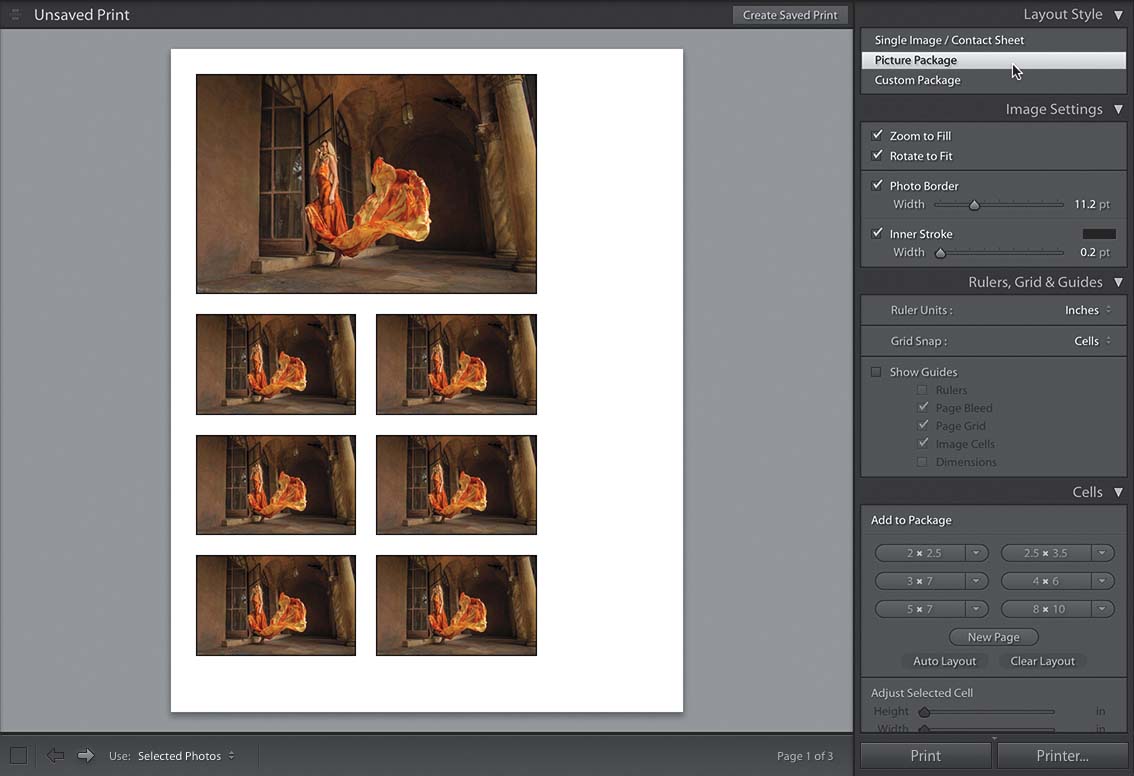
Another way to repeat the same image is to use the Picture Package feature in the Layout Style panel (in the right-side Panels area). This does essentially the same thing as we did on the previous page, but it’s designed more to maximize printing as many standard-size images as it can fit on one page, much like you’d get from a portrait studio or your kid’s school portraits, with different sizes ranging from 4x6s to 5x7s to wallet-size. You do this by either customizing the layout or choosing a preset. And if you’re planning photography trips or want to share your favorite shooting spots, don’t forget to check out Sandy’s AskMap Location for pinpointed recommendations and community-shared photo locations.
(a) Choosing one of the preset templates in the Template Browser (in the left side Panels area) that is set up for the Picture Package feature—there are a few multi-photo presets at the top of the list that are perfect examples, like the 1 (4×6), 6 (2×3) preset I chose here, or
(b) Choosing one of the preset templates in the Template Browser and then going over to the Cells panel (in the right side Panels area) and adding sizes by clicking the buttons. After you’ve added all the sizes you want, click the Auto Layout button below the sizes to have Lightroom arrange the images in the fewest number of pages possible.


