Sponsors

Get Rid of the Purple & Green Fringe on the Edges of Things in My Image?
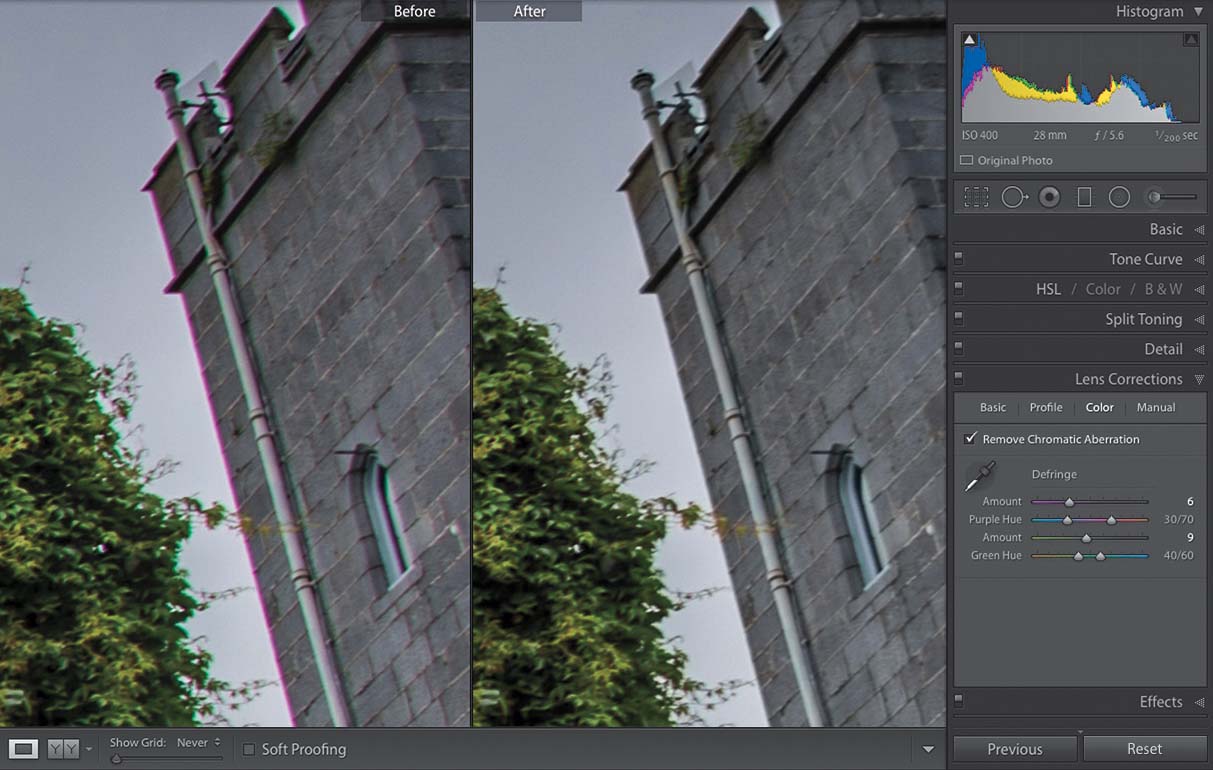
To get rid of those green or purple lines along the edges of things in your image (like along a wall, or an edge of something in your image, where it almost looks like you traced along the edge with a thin magic marker), just go to the Lens Corrections panel, click on the Color tab, and turn on the Remove Chromatic Aberrations checkbox (that’s the technical name for what you’re experiencing—it’s a lens problem, nothing you did wrong). Sometimes, just turning on that checkbox alone will do the trick, but if it doesn’t, then just drag the Purple (if the edge problem looks purple) or Green (if your lines are green) Amount slider to the right until you see the problem disappear. This works amazingly well, and it just takes a few seconds, so if you see a chromatic aberration problem, it’s worth the 10 seconds it takes to fix it.


