Sponsors

Create a Backup Copy?
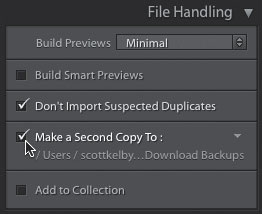
If you want to have a second copy of the images you’re importing, first make sure you have a second place to send them to, like an external hard drive—so, one set of images goes onto your computer, and the backup set goes onto that external hard drive. Once you’ve got a second storage device in place, in the Import window, in the File Handling panel (in the top right), turn on the Make a Second Copy To checkbox, and then choose that external hard drive (or wherever you’re going to save your second copy). Now, the images you’re importing will be backed up to that second drive. I do want you to know about something that trips up a lot of folks with this process: it’s backing up those images in the state they are in now—untouched, straight-out-of-the-camera (think of them as the “negatives” from the old film days). If one day you had to go to that backup copy you made, none of the stuff you’re going to be doing to the images you’re importing will reflect in that second backup. It’s just a backup of the images right out of the camera. You may be perfectly fine with that, but I just wanted you to know now.


