Sponsors

Delete Just My Rejected Photos?
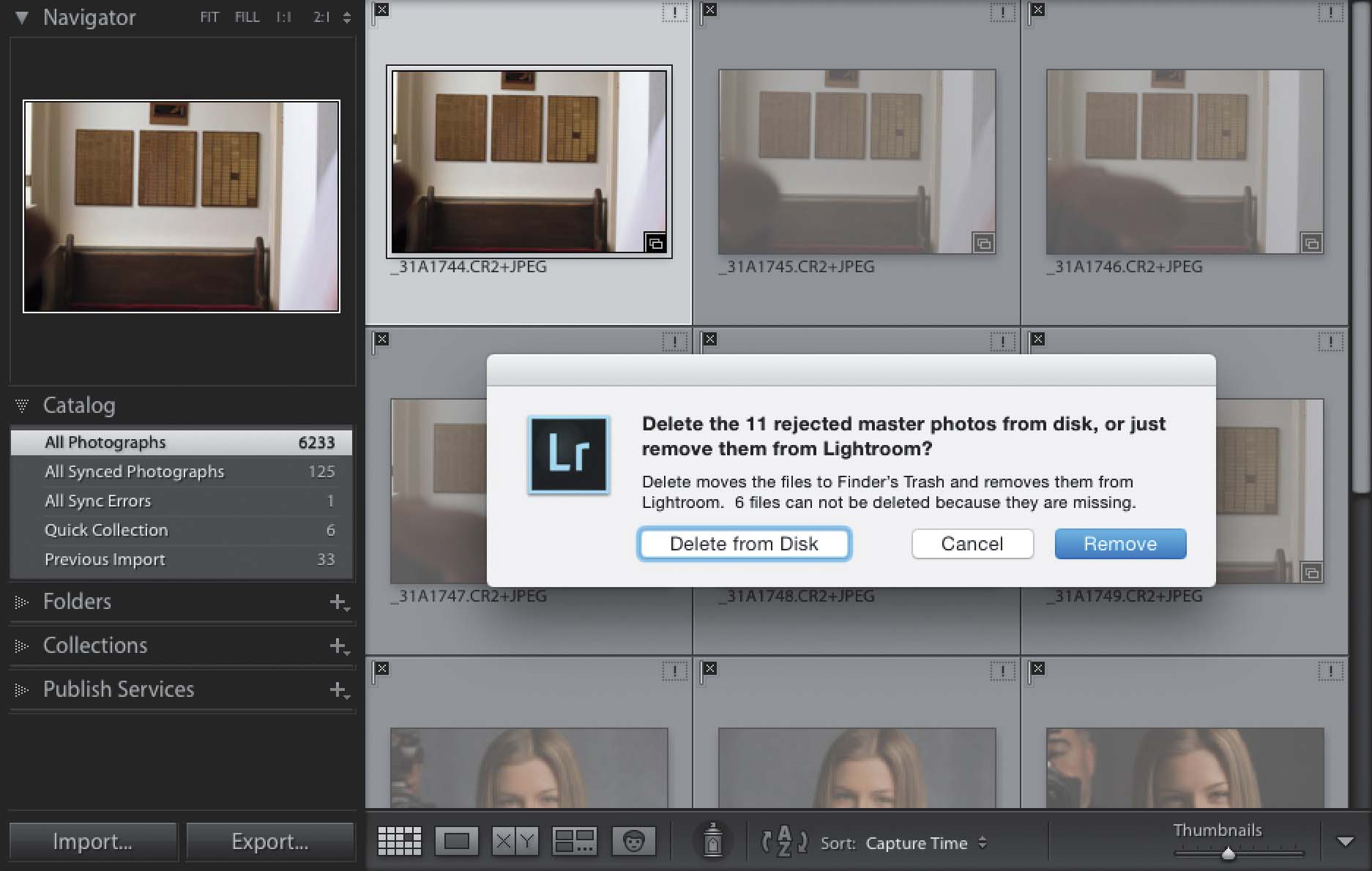
To delete all your rejected photos (photos you marked with the black flag by pressing the letter X), in the Library module, go under the Photo menu (up top) and choose Delete Rejected Photos (it’s at the very bottom of the menu). This displays all your rejected photos and gives you one last look at them before they’re gone. It also brings up a dialog asking if you just want them out of Lightroom (click the Remove button) or out of your life (click the Delete from Disk button).


