Sponsors

Zoom In to See My Images Closer?
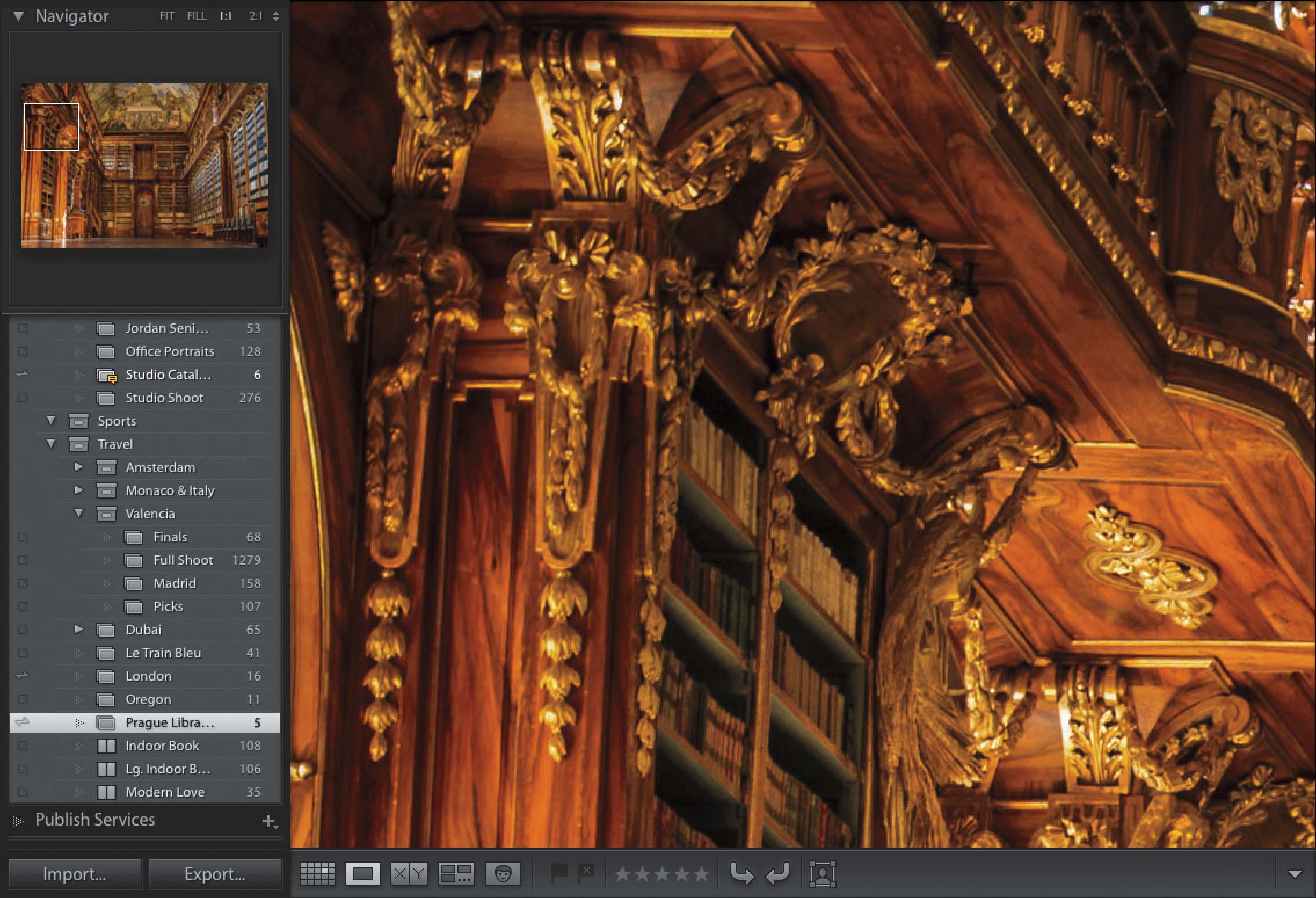
Click on the thumbnail of the image you want to see larger, then press Command–+ (plus sign; PC: Ctrl–+) and it zooms into the next magnification level up. Press that shortcut again, and it zooms in tighter. Press it again, even tighter. (Note: To choose how tight the final zoom is, click on the arrows at the right side of the Navigator panel’s header [in the Library module’s left side Panels area] to get the pop-up menu.) To zoom back out, just press Command–- (minus sign; PC: Ctrl–-).


