Sponsors

Add My Photo to a World Map?
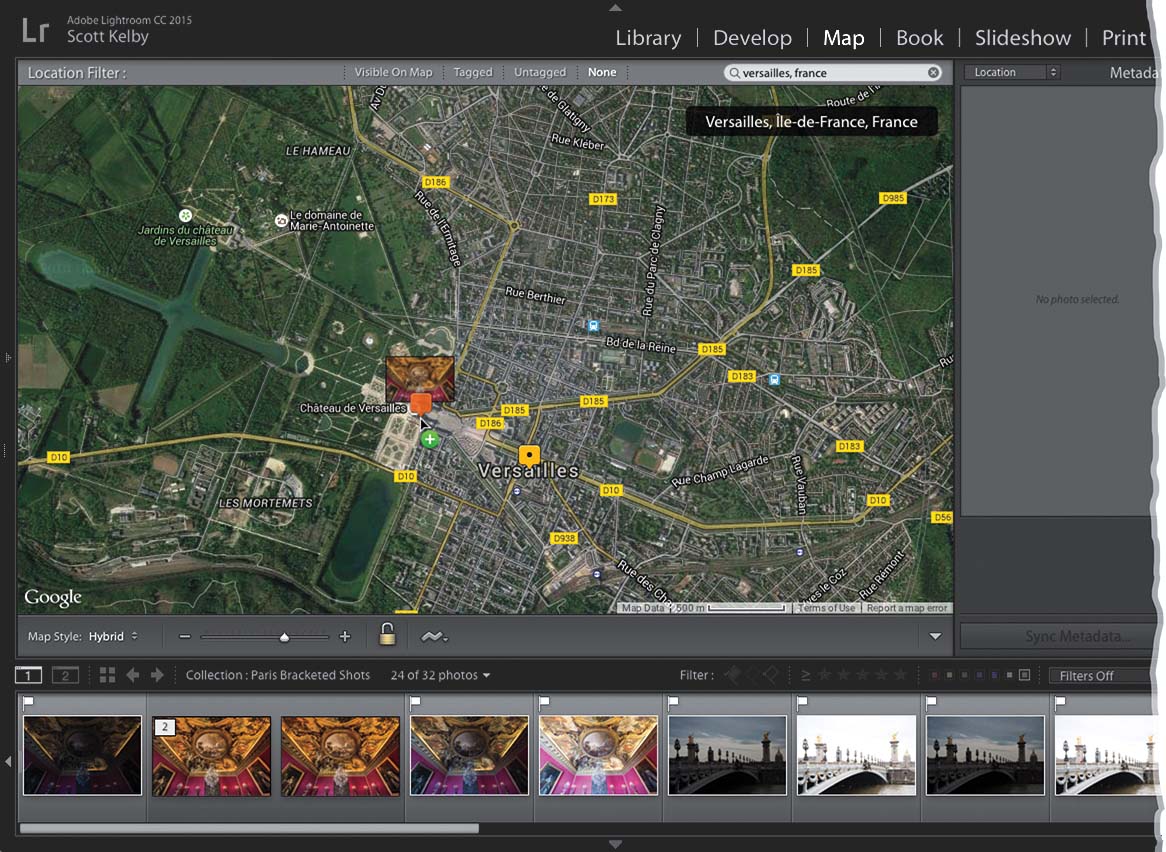
If your images already have GPS data embedded into them, you don’t have to do anything other than click on the Map module up top, and you’ll see a red pin on the world map where those images were taken. If you click on the pin—boom—there are all your images from Greece (of course, this will only happen if you click on the pin that’s located on Greece on the map. You knew that, right?). Anyway, it organizes your images on the map (it’s just another way of getting to your images, and since it uses your already built-in GPS data, it’s also a totally automated method). What if you don’t have a GPS feature on your camera? Well, then you can add your images to the map manually. Just go up to the Search field at the top of the map and type in the location where you took the images. When you see the area where you took the shot(s), go down to the Filmstrip, select the images, drag-and-drop them on that spot, and it assigns that GPS location to your shots, adding a tag to the map, so now those images are one click away on the map.


