Sponsors

Narrow Down What I’m Seeing?
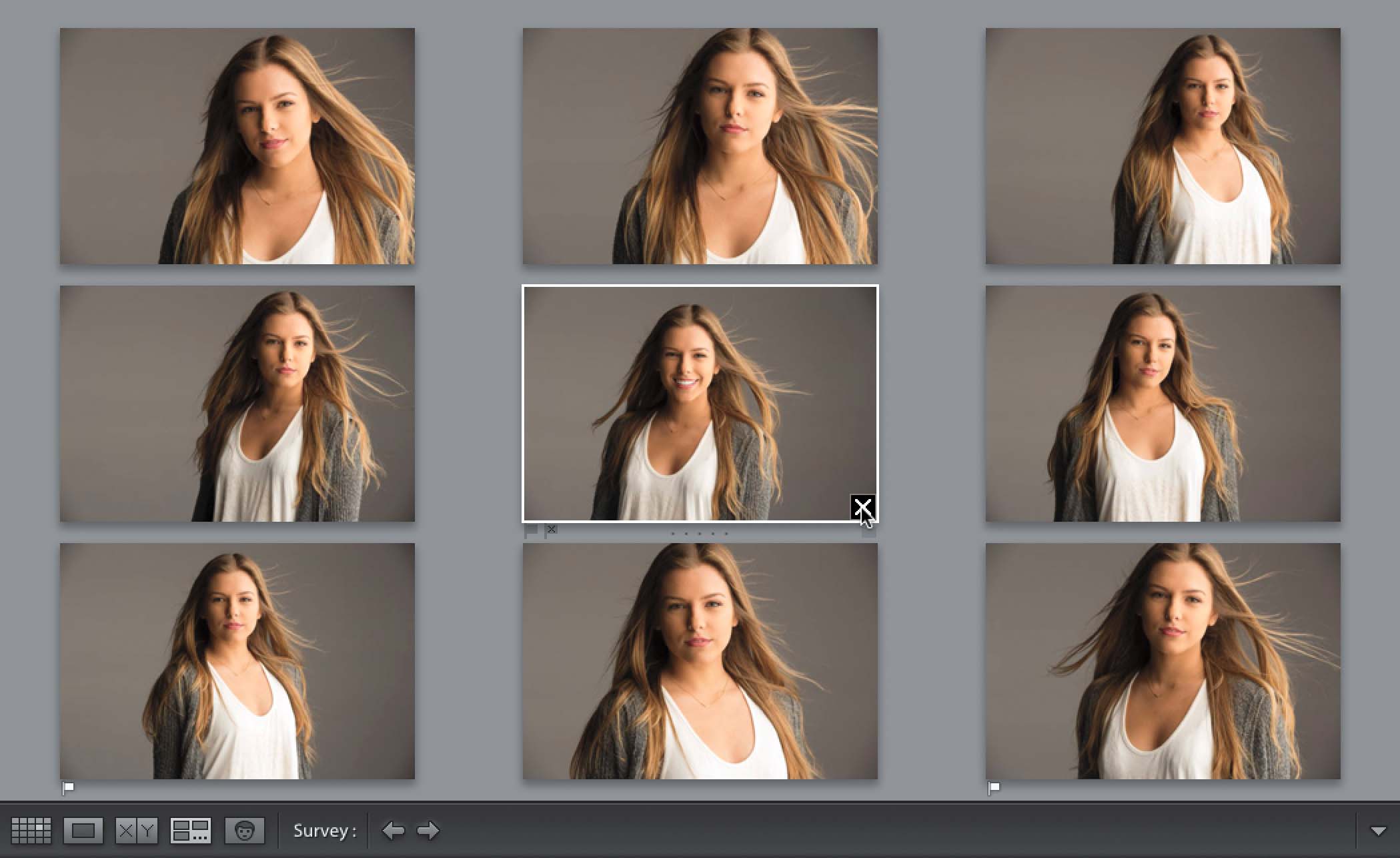
Use Survey view. I think of this as the process-of-elimination view where, in the Library module’s Grid view, you select a bunch of similar images (like these nine you see above), and then you press the letter N on your keyboard. Then, what I do is look for the weakest photo in the bunch (believe me, it’s easier to find the one you like the least than it is to find the one you like the most). Next, just move your cursor over the one you like the least (in this case, it’s the one in the center) and a little black X appears in the bottom-right corner of the thumbnail. Click on it, and that image is removed from the screen (eliminated). It’s not deleted from Lightroom or removed from your computer—it’s in no danger whatsoever—it’s just literally removed from the screen you’re looking at to help you find the next image that is weak. Keep removing the weak images and then what’s left are the best ones. Mark those as a Pick or a 5-star or whatever, and whichever ones are still visible onscreen all get that rating. That’s how I use Survey view to narrow things down to the best shots from a shoot, especially handy when you have a set of photos or poses that are very similar.


