Sponsors

Make Saving Less Tedious?
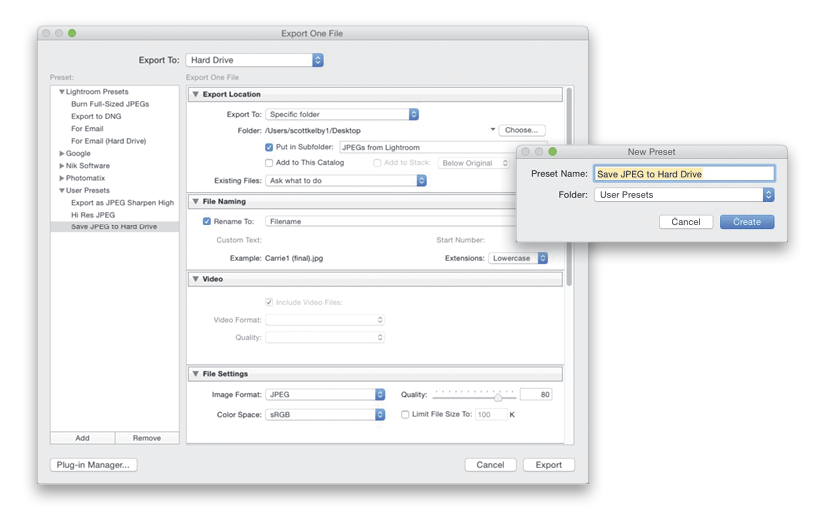
To save your Export settings as a preset (so you don’t have to type everything in from scratch every time you want to save an image), in the Export dialog, put all your settings in place first, then click the Add button at the bottom of the presets on the left. This brings up a small dialog (shown in the inset above) where you can name your preset and choose where to save it (by default, it saves under User Presets. And, you can save more than one—as you can see here, I have three presets saved under my User Presets). Now, next time you want to export, you can use this preset and save a ton of time. Better yet, now when you want to export an image, you can just Right-click on its thumbnail and, from the pop-up menu, under Export, you’ll see all the export presets you can choose. That way, you can skip seeing the Export dialog altogether.


