Sponsors

Resize My Image While Saving It?
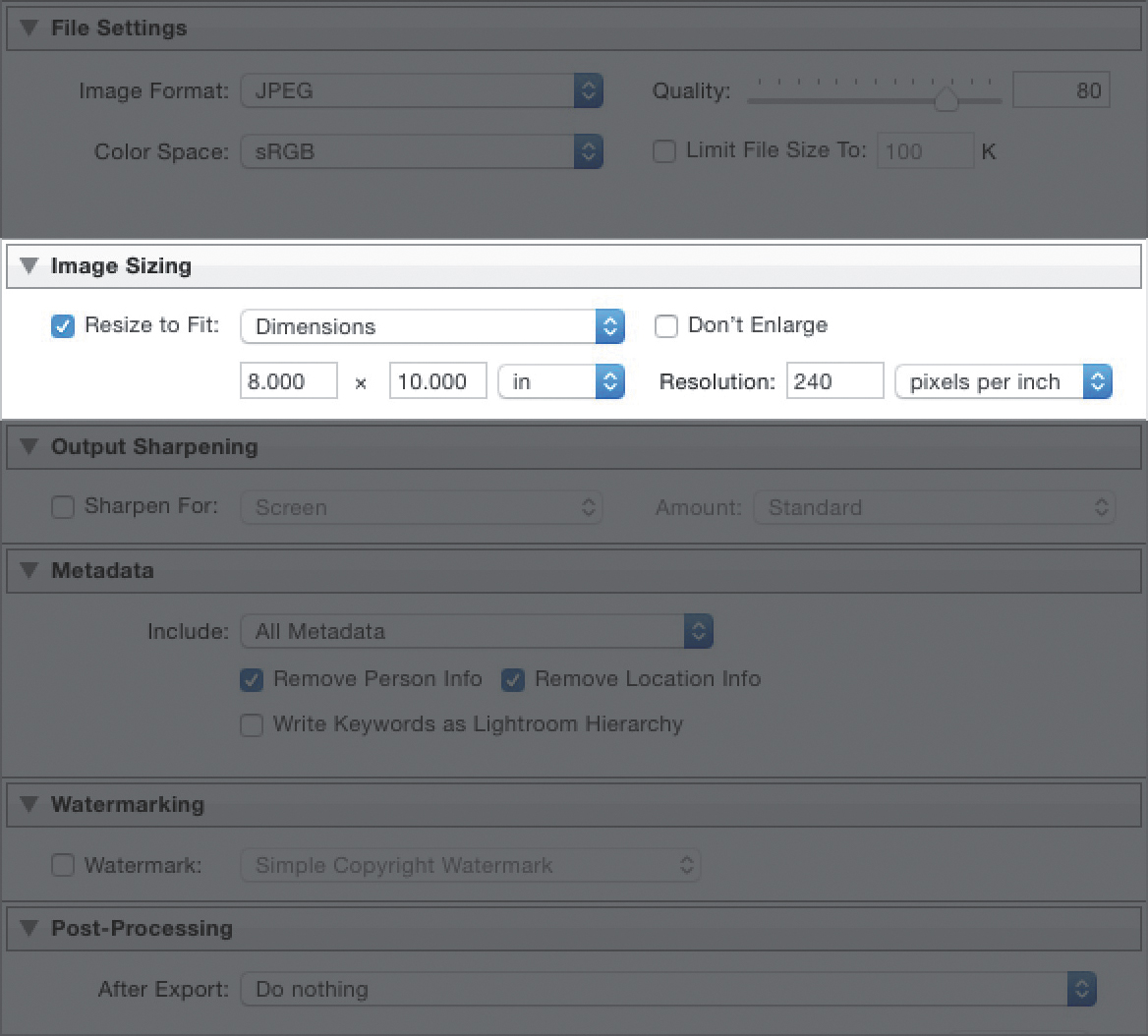
In the Export dialog (Command-Shift-E [PC: Ctrl-Shift-E]), go to the Image Sizing section,
turn on the Resize to Fit checkbox, then from the pop-up menu to the right, choose how you want to resize your image(s) (you can do everything from choosing just the long edge or short edge dimensions, to the number of megapixels you want it exported at, to a percentage, like having the saved image be 25% of the size of the original). Once you make your choice from this pop-up menu, the appropriate set of options for your choice will appear so you can make your selections. Also, you can choose your unit of measure—inches, pixels, or centimeters—from the pop-up menu to the right of the height field. Of course, none of this kicks in until you actually hit the Export button (and just remember not to worry—you’re only resizing a copy of the image you are exporting, you are not resizing the original file, so no harm will come to your original file by choosing to resize when you export).


