Sponsors

Apply Presets for One-Tap Effects?
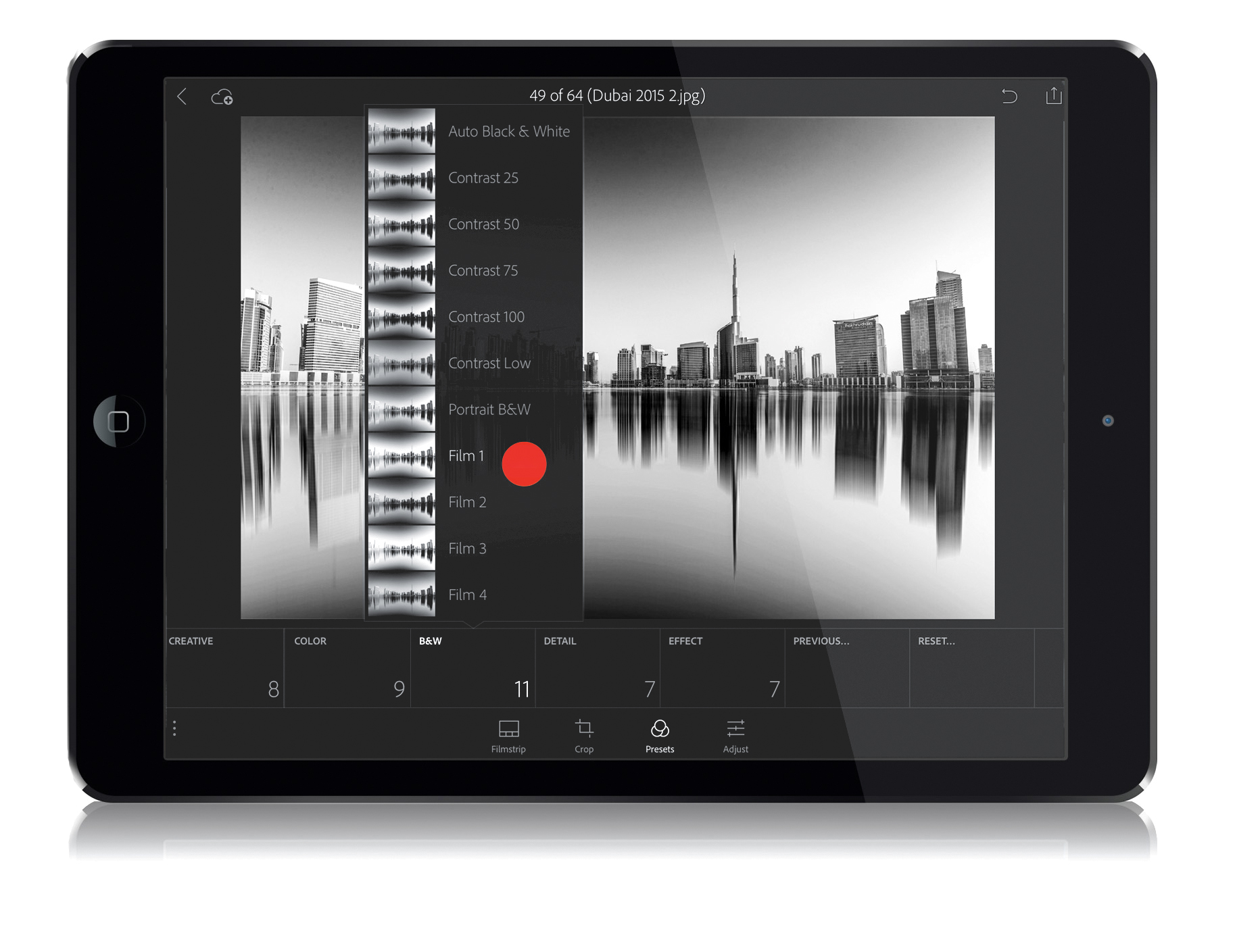
Tap on an image to enter Loupe view, then tap on the Presets icon in the options bar at the bottom of the screen. This brings up a set of adjustment tiles, with presets similar to those in Lightroom desktop’s Develop module. For example, tap on B&W and a list of black-and-white presets appears, with a thumbnail preview of how each would look if you tapped on one of them right now. When you do tap (as I did here, tapping on Film 1, marked in red), it applies the preset. (Note: Even though you’ve applied a preset, you can still tap on the Adjust icon, and continue to tweak the image.) I think one of the coolest things about these presets is they often contain effects that you can only do in the full version of Lightroom desktop, but they still reflect here in LR mobile.


