Sponsors

See a Histogram (and Other Image Info)?
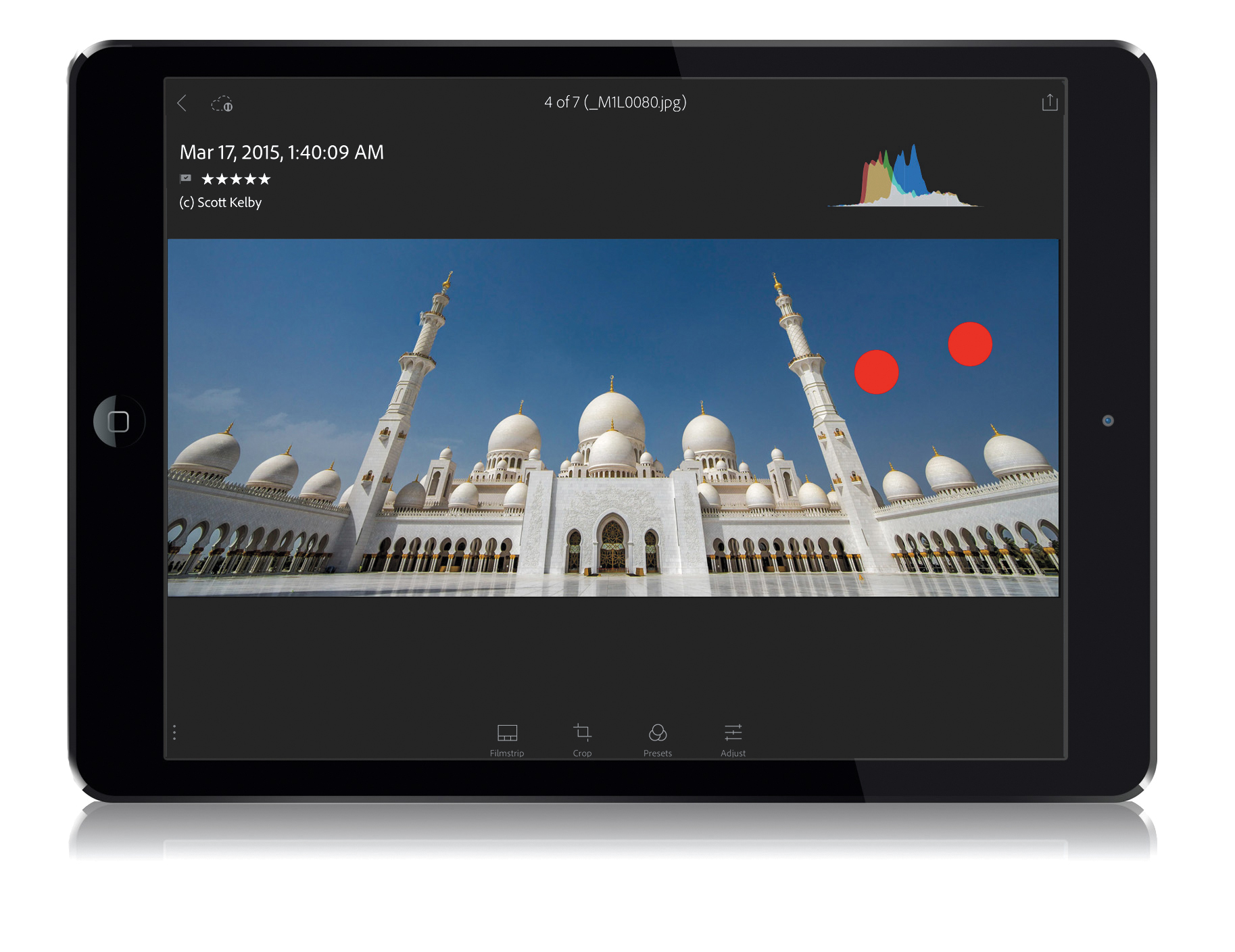
When you’re looking at an image in Loupe view, just two-finger tap on it (seen marked in red above) and it cycles through a number of different info overlays, similar to what you get with the info overlays in Loupe view in Lightroom desktop. The first time you two-finger tap, you get a histogram onscreen for your image, along with some image info, copyright info, and flags and ratings (as seen above). Two-finger tap again, and the histogram disappears. Two-finger tap once again, and the image info disappears, but the histogram returns. Two-finger tap one last time, and it all disappears.


