Sponsors

Share My Images with Other People Without Them Having Lightroom Mobile?
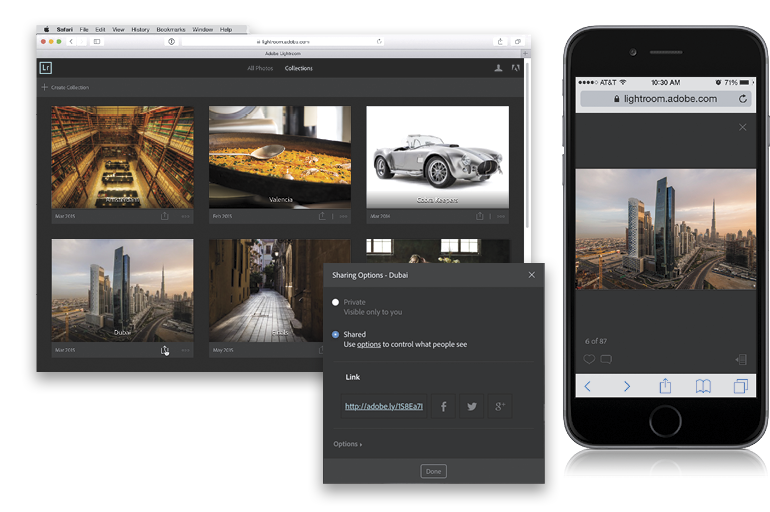
Go to Lightroom.adobe.com, sign in with your Adobe ID, and you’ll see the collections you’ve synced to Lightroom mobile. If you want someone else to be able to view a particular collection (they don’t need an Adobe ID or anything to see them, they just use their regular ol’ web browser), click on the Sharing Options icon (the one with the arrow, seen here circled in red) beneath the bottom-right of your collection cover, and this brings up a dialog (seen in the inset above) asking how you want to share it. Click on the Shared radio button, and you’ll see a short link appear that can be used to get to this collection online. Right-click on that link, choose Copy Link from the pop-up menu, and now you can text or email it to anyone you’d like, and they’ll be able to view your images (as thumbnails or in Loupe view). They can tag a photo that they like as a favorite, by clicking on the little heart icon, and they can also include a comment to you about an image by clicking on the little comment icon (they will need to be signed in with an Adobe ID to mark photos as favorites and leave comments). Any comments they include there are synced back to you, and you can see them in LR desktop (in the Comments panel, at the bottom of the Library module’s right side Panels area) and in LR mobile (in Grid view, tap on the collection’s name up top, and then tap Comments in the pop-up menu).


