Sponsors

Customize the Info I See Over My Image in Loupe View?
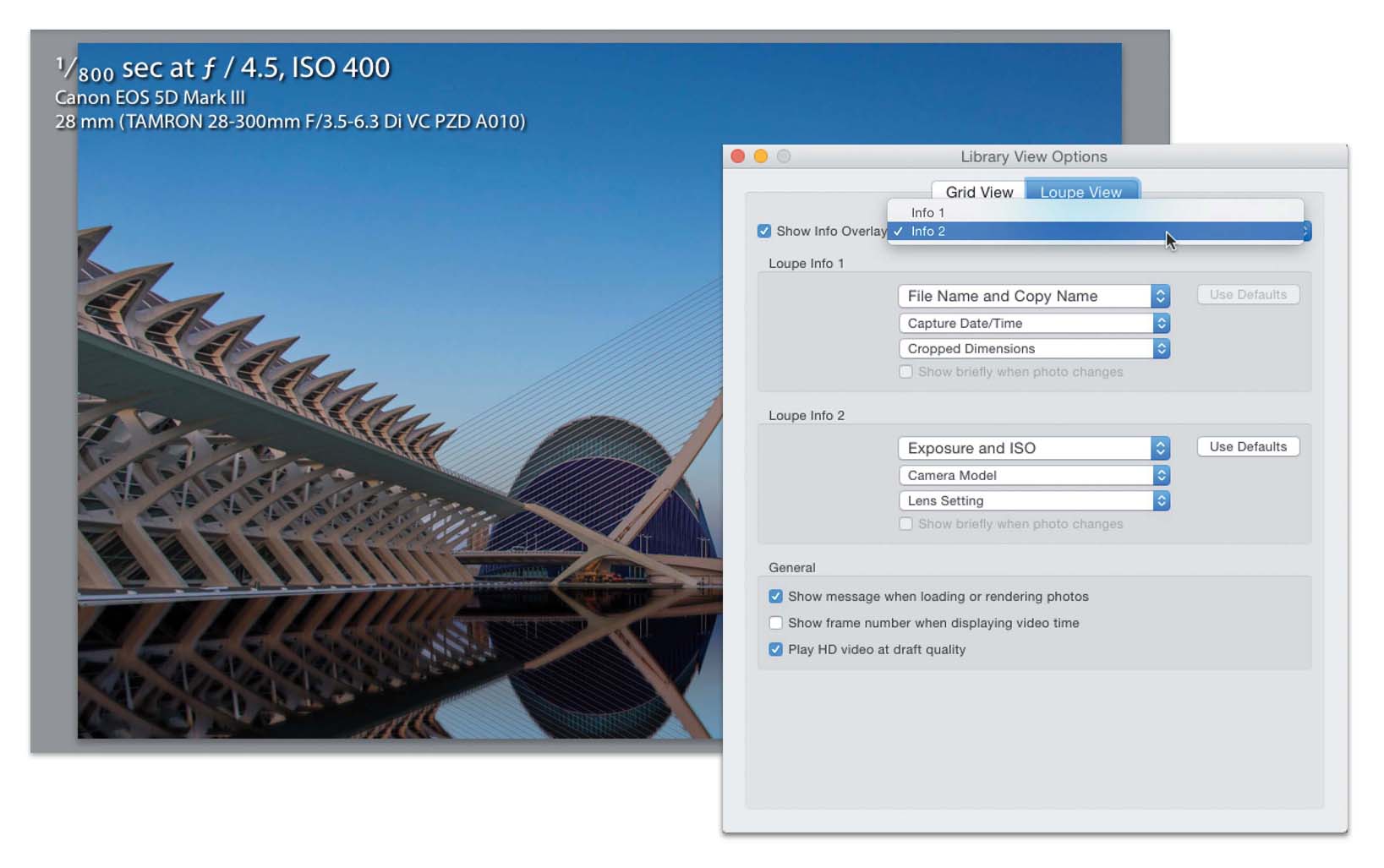
This info doesn’t appear around the image, like the cell info. This info floats right over an image when you’re in Loupe view (double-click on any image’s thumbnail to enter Loupe view). Anyway, this is called the Info Overlay, and you can choose what info appears floating over your image. You do this in the same place you customize the cells, in the Library View Options dialog (press Command-J [PC:Ctrl-J]), but in the dialog, click on the Loupe View tab up at the top. There are two sets of info you get to customize, and you see them by pressing Shift-I—this toggles through Info 1, Info 2, and turns it off (so, if seeing this drives you crazy, now you know how to get rid of it). Choose what you want to see for each overlay from the pop-up menus in the Loupe Info 1 and Loupe Info 2 sections. There are a ton of options under those menus—just choose what you want to see displayed for each, then close the dialog, and you’re all set.


