Sponsors

Add Music to My Slide Show?
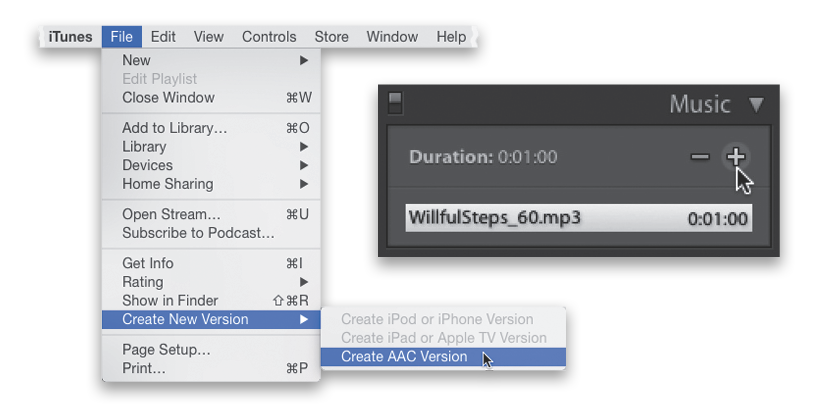
Go to the Music panel (near the bottom of the right side Panels area), click on the Turn on Audio switch on the left side of the panel header, then click on the + (plus sign) button at the top right of the panel and a standard Open dialog appears, where you can choose your music track (you can also choose multiple songs to play one after another, and once you’ve imported them into Lightroom, you can drag-and-drop them into the order you want them to play). The music files have to be in MP3 or AAC format to work with Lightroom, which for me means sometimes having to convert an existing track into AAC format first. If you have iTunes for Mac or Windows, it can take a song you have in iTunes and make a new version of it in AAC format (otherwise, you can download any one of a bunch of free audio converters that’ll do the trick). In your iTunes Music library, click on the song you want to use in Lightroom, then go under File menu, under Create New Version and choose Create AAC Version. This creates a duplicate of your song in AAC format, and that’s the one you can use in Lightroom.


