Sponsors

Remove a Photo from Lightroom?
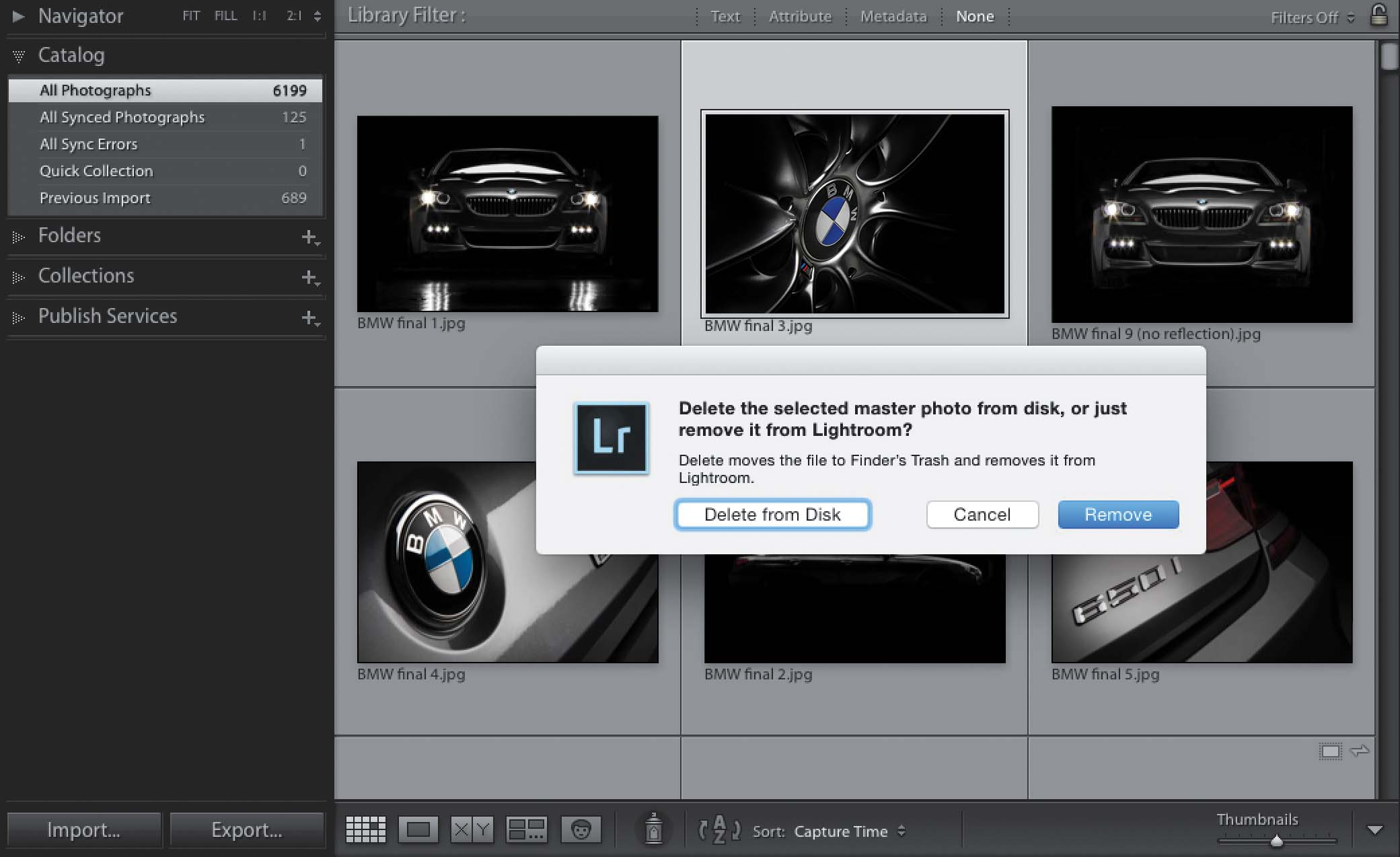
If instead of just removing an image from a collection, you actually want the image out of Lightroom altogether (or off your computer and out of your life altogether), start in the Library module’s Grid view and click on the image you want to delete. Now, go over to the left side Panels area and, in the Catalog panel, click on All Photographs, as seen above (otherwise, you’ll just be removing the photo from a particular collection, and the image will still be in Lightroom, just no longer in a collection). Then, press the Delete (PC: Backspace) key on your keyboard and it will bring up the dialog you see above. It asks if you want to Delete from Disk (this moves the image out of Lightroom into the Trash [PC: Recycle Bin] for permanent deletion from your computer) or Remove (which leaves the actual image file alone—it’s still on your computer—but removes the thumbnail and any traces of it from Lightroom, so you won’t see it anymore).


